After configuring a port channel, you can verify that it has been established by using the ‘show etherchannel summary’ command. The command output shows the configured EtherChannels and the protocols used.
In the example below, interfaces G0/1 and G0/2 on both switches are configured on Port-Channel1 with LACP, and interfaces F0/1 and F0/2 also on both switches are configured on Port-Channel2 with PAgP.
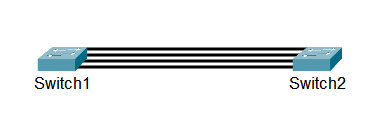
Let’s do a ‘show etherchannel summary’ command on Switch1 and check the output. You can see the Flags which are the status codes for the EtherChannel logical interface and the physical member interfaces. The numbers of the port channel group and the aggregators are also shown. Below that, there’s a list of port channels with their status, the protocol used by the port channel, and the member interfaces with their status as well.
Switch1#show etherchannel summary Flags: D - down P - in port-channel I - stand-alone s - suspended H - Hot-standby (LACP only) R - Layer3 S - Layer2 U - in use f - failed to allocate aggregator u - unsuitable for bundling w - waiting to be aggregated d - default port Number of channel-groups in use: 2 Number of aggregators: 2 Group Port-channel Protocol Ports ------+-------------+-----------+---------------------------------------------- 1 Po1(SU) LACP Gig0/1(P) Gig0/2(P) 2 Po2(SU) PAgP Fa0/1(P) Fa0/2(P)
Again, the status codes listed in the ‘show etherchannel summary’ command output are for the port channels and their member interfaces. The status code for the port channels in our example above is (SU) which indicates that the port channel is active and is in use. Below are the port channel status codes and their meanings:
- D – EtherChannel is down.
- U – EtherChannel is working properly.
- S – EtherChannel configuration is for Layer 2 switching.
- R – EtherChannel configuration is for Layer 3 routing.
- M – EtherChannel exceeds the minimum number of active member interfaces configured using the ‘port-channel min-links’ command. The logical interface, port channel, is not in use.
Now, we have the physical interfaces which are configured as members of an EtherChannel. In our example above, the port channel interface members all have a status of (P), which means that the physical interfaces are actively participating in EtherChannel. Also, note that the status codes are case-sensitive. The status codes for these are the following:
- P – The interface is active and is forwarding traffic.
- I – The interface is treated as an individual port.
- H – The interface is in Hot Standby and does not forward traffic. It means that it exceeded the maximum number of active member interfaces configured using the ‘lacp max-bundle’ command.
- s – The interface is suspended.
- r – The interface’s switch module has been removed from the chassis.
- w – The packet from this interface is still expected to be received to ensure that it is still alive.
We can also check the detailed port channel configuration using the ‘show interface port-channel <number>’ command. The show command output includes the port channel status, interface statistics, port duplex mode, the list of the member interfaces, etc. It also shows the total bandwidth used by the port channel interface.
The ‘show etherchannel port’ command also shows the detailed configuration which includes a summarized view of the port channel and the member interfaces’ information.
Verifying LACP EtherChannel
The ‘show lacp neighbor’ command output shows the information about the LACP EtherChannel neighbors, including the neighbor’s packet interval rate, port number, system priority, and system ID.
Verifying the transmitted packets between LACP devices greatly helps in troubleshooting EtherChannel connectivity. This can be done by checking the LACP counters using the ‘show lacp counters’ command. The show command output includes the LACP EtherChannel member interfaces, sent and received LACP packet counters, and errors. It is expected that the packet counters to increment over time. If the counters do not increment, there could be a problem with the physical link or the neighbor configuration. The LACP counters can be cleared using the ‘clear lacp counters’ command.
Verifying PAgP EtherChannel
To check the PAgP EtherChannel neighbors, the ‘show pagp neighbor’ command can be used. The command shows the PAgP neighbor interface information such as port number, system ID, and the PAgP packet interval rate.
The command ‘show pagp counters’ is also used to check the PAgP EtherChannel establishment. The command shows the PAgP member interfaces, the sent and received packet counters, and the errors. To clear the PAgP counters, the command used is ‘clear pagp counters’.
Download our Free CCNA Study Guide PDF for complete notes on all the CCNA 200-301 exam topics in one book.
We recommend the Cisco CCNA Gold Bootcamp as your main CCNA training course. It’s the highest rated Cisco course online with an average rating of 4.8 from over 30,000 public reviews and is the gold standard in CCNA training:
